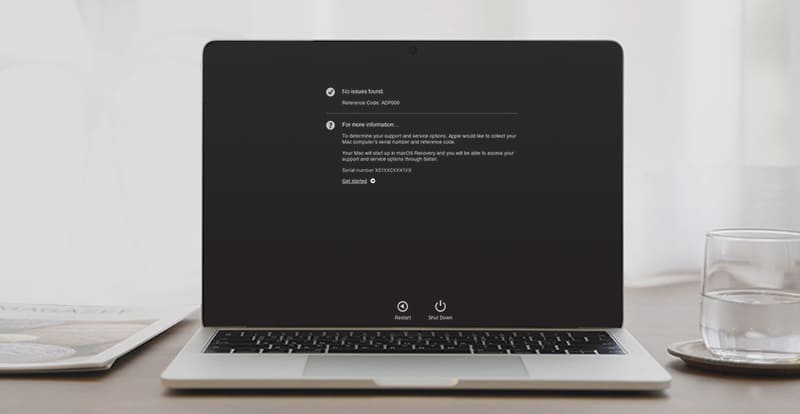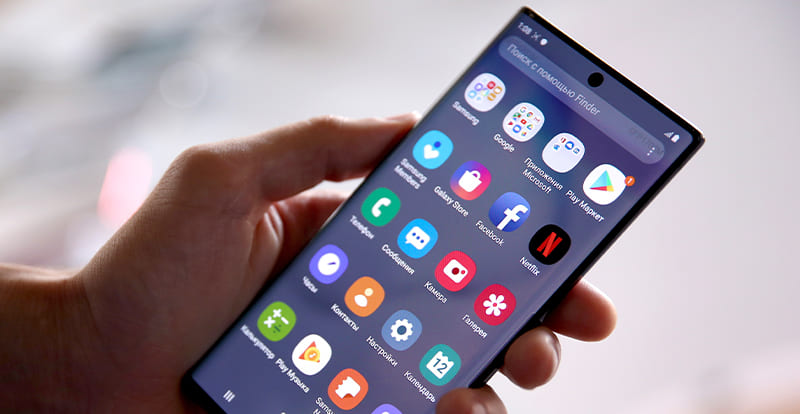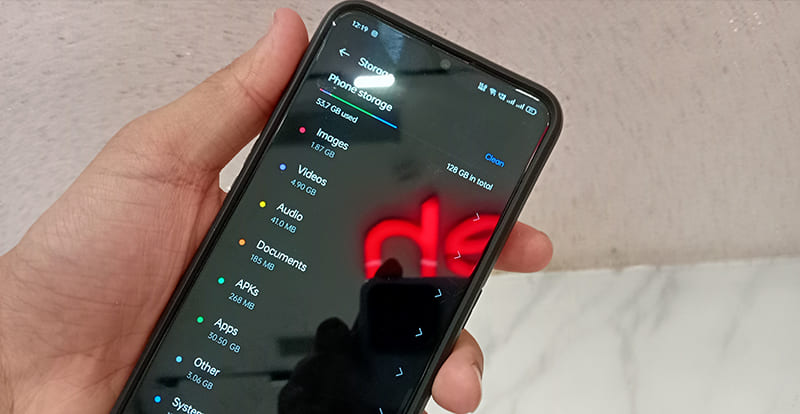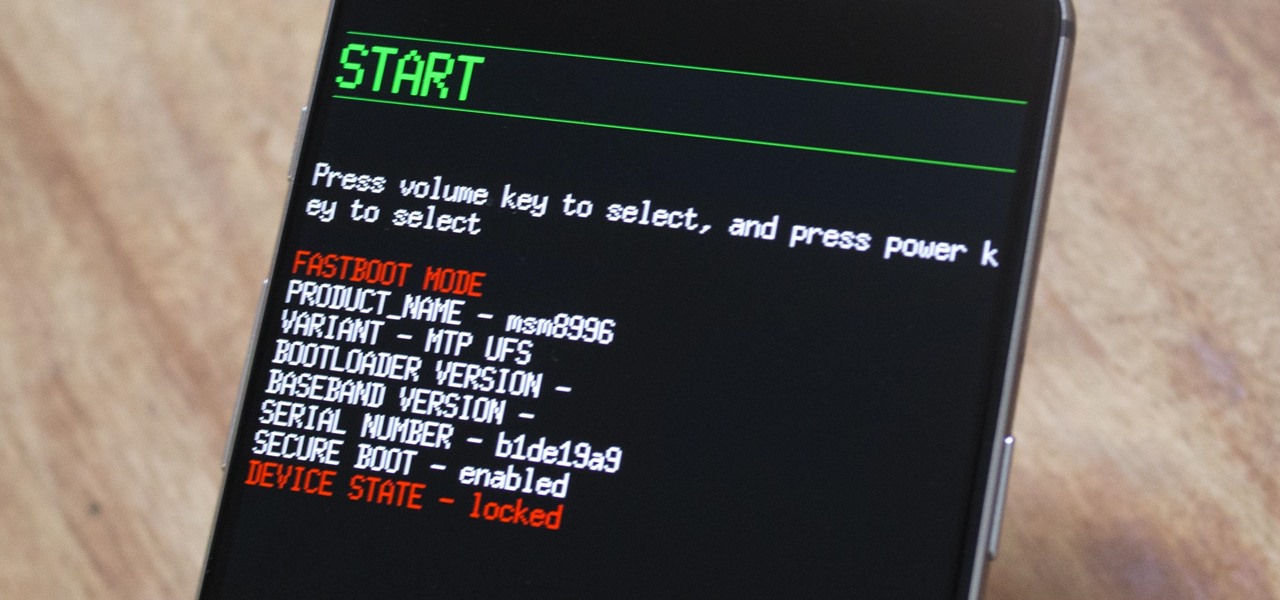How to Identify Water Damage on Your Oneplus Phone and What to Do About It
Our phones are super helpful! We use them for lots of things, like taking photos, keeping in touch with friends and family, and even working. But just like you wouldn’t want to get your favorite shirt soaking wet, phones don’t like water either. If your OnePlus accidentally takes a dip in a puddle, the toilet, or even the pool, there’s still hope! You can take it to a professional Oneplus repair service who can fix water damage. But before the professional turns up, you can do some basic things at home to dry it out yourself.
Symptoms To Identify Water Damage On Your Smartphone
Moisture Build-up
Users should check for moisture buildup in their Oneplus mobile. It would help if you try to identify tiny water droplets by using a flashlight on the screen. You should also check the ports and the phone’s case. If you come across a foggy screen, it also indicates moisture accumulation inside the phone. You can check the phone’s watermarks, which show signs of water damage.
Check Out The Liquid Damage Indicator
Nowadays, with the most innovative technology, mobile phones have been installed with an inbuilt small indicator that points to water damage. You can find an LDI (Liquid Damage Indicator) near the slot for your SIM cards. If the LDI is red or pink, your Oneplus shows signs of liquid damage.
Glitchy Apps
Check to see if your phone is still working. If the apps are not working properly or the phone is flickering, there is a problem. Check if the buttons are unresponsive. This indicates that water has damaged your smartphone’s internal components.
Strange Sounds
If your Oneplus accidentally incurs a liquid damage, it can cause harm to the speakers. You may hear a crackle sound or distorted music from the speaker.
Charging Problems
If your mobile phone is not charging or losing connection while you charge it, you can blame the water accident.
Malfunctioning Issue
Another indication of water damage that your smartphone might incur is that it may occasionally get too hot. Water may have damaged the internal cooling components.
Time To Take Adequate Measures For OnePlus Repair
You must act smartly and quickly to revive your phone from the liquid damage.
- Switch off the power of the phone. Users should not turn their smartphones on immediately after a liquid accident.
- Promptly remove the SIM and SD card. If the phone’s cover or case is removable, remove it. Keep the SIM card to dry completely.
- Users are instructed not to use any heat for drying. Don’t put the phone near any heating source or use a hairdryer because these may further damage the internal components, causing permanent problems.
- Users can use a clean, soft cloth to pat the phone’s surface to absorb the moisture. You can even use a paper towel to soak the moisture off the phone. Put your mobile phone in an area with proper air circulation. Keep it under the sun, if possible.
- Be patient; users should not switch on their smartphones for at least two days or more. It would help to give it adequate time to dry completely before switching it on.
Call Buzzmeeh For Professional Oneplus Repair Service
Suppose your expensive and precious mobile phone is still not working after you have followed the steps (mentioned-above) to revive the phone from water damage. In that case, it’s best you seek immediate help from a professional OnePlus Repair service provider.
Buzzmeeh is a reliable and trusted name that offers professional mobile repair servicing. The experienced technicians have the proper training and are equipped with the right tools to fix any mobile repair. They understand the value of your time, so they try to fix your phone within a day.
Buzzmeeh has established itself as a reputed mobile repair service provider in almost all big cities in India. The technician provides doorstep OnePlus repair service and offers excellent on-site services for replacing or repairing high-tech devices.
They provide exceptional mobile repair services for premium brands like iPhone, Google Pixel, and Samsung. They use high-quality parts to replace your smartphone’s old or damaged parts. The technicians take immense pleasure in providing services to increase the life of your priced device.