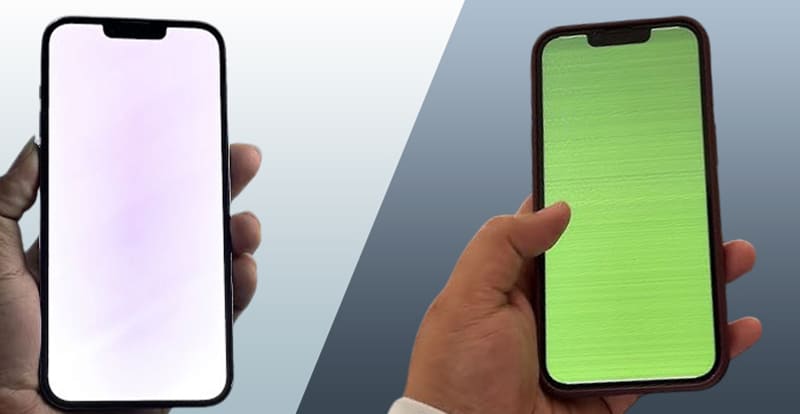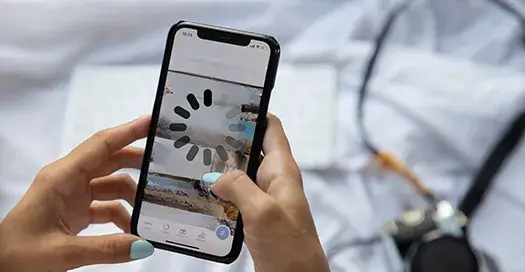Software development is the latest trending career. There is a huge demand for the service and we all know that developers blindly trust MacBook for their work. If you are a new-age developer, your MacBook becomes an extension of your expertise. Why so? A well-optimized system translates your ideas into reality with utmost efficiency.
This professional guide from Buzzmeeh brings practical strategies to transform your MacBook into a high-performance development machine. We will also ensure your MacBook keeps pace with your relentless workflow.
Better Workflow Efficiency with Personalized Keyboard Shortcuts
How would it be if you could effortlessly navigate between code windows with a simple keystroke. Keyboard shortcuts help you to achieve this level of efficiency. By customizing the default settings, you can create a personalized command center:
- Access System Preferences > Keyboard.
- Activate the checkbox for “Use all F1, F2, etc. keys as standard function keys”. Brightness adjustments can be accessed through alternate methods.
- Within Keyboard Shortcuts, locate Mission Control.
- Assign functions like “Move left a space” to F1 and “Move right a space” to F2 for effortless workspace switching.
- Designate F3 as your shortcut for Mission Control and F4 for Show Desktop, granting instant access to all your windows.
Maximize Screen Real Estate for Improved Code Readability
The Dock, while helpful, can sometimes consume valuable screen space. Here’s a professional tip from Buzzmeeh: relocate it to the left side of your screen. This optimizes vertical space for your code editor, where lines of code often extend downwards. Every extra pixel counts for improved code readability. You can also call for a MacBook Air screen Repair, if you are facing any screen issues.
Maintain a Clean System for Best Performance
Ever feel like your MacBook is bogged down by a multitude of background processes? It’s a common occurrence. When development is in full swing, system resources become paramount. Here’s the key principle: minimize unnecessary applications.
Treat your MacBook like a focused development environment. The fewer programs vying for attention, the smoother your coding experience. This might necessitate closing extraneous chat applications or music players. Ruthlessly prioritize – your goal is to create a distraction-free zone where your code reigns supreme.
Illuminate Your Development Environment for Optimal Comfort
Proper lighting plays a crucial role in developer well-being. Dim lighting strains the eyes, leading to fatigue and potential headaches. The prop you seek is a high-quality desk lamp that bathes your workspace in bright, white light. Consider lamps utilizing “OttLite” technology, renowned for being gentle on the eyes. Reduced eye strain translates to increased focus and productivity.
Invest in an Ergonomic Chair for Long-Term Comfort
Countless hours will be spent in your development chair, so ensure it provides the necessary support. Invest in a comfortable, ergonomically designed chair that prioritizes proper back posture and minimizes the risk of aches and pains.
Declutter Your Workspace for Enhanced Focus
A cluttered workspace can hinder your mental clarity. Dedicate time to declutter your development area. Consider a designated desk organizer or a standing desk converter to maintain a clean and organized environment. A clutter-free space helps in clear thinking and focus – essential elements for any successful developer.
For Expert MacBook Repair and Maintenance
While preventative measures are key, unforeseen hardware or software issues can arise. For those instances, consider Buzzmeeh’s exceptional MacBook repair services. We offer convenient doorstep service and express repairs to get you back in the coding zone swiftly. For quick Macbook Pro Screen Repair, call our team and see the results.
Essential Software Tools for Streamlined Development
The right software tools assist you in your coding journey. Here are some industry-standard recommendations:
- Parallels ($79.99): This virtualization software enables you to run multiple operating systems on your Mac, providing a versatile testing environment for your code across different platforms.
- Coda by Panic ($99): Say goodbye to laggy editors! Coda boasts a lightning-fast interface packed with features to elevate your coding experience.
- Transmit by Panic ($34): Streamline file transfers with Transmit, a powerful and user-friendly FTP app designed to simplify your workflow.
- CentOS (Free): This robust Linux operating system is a popular choice for development and production environments. Remember to leverage the command line for maximum control during installation
Conclusion
Implement these practical strategies and transform your MacBook from a workhorse into a high-performance development machine. A well-maintained and optimized system ensures it seamlessly aligns with your coding expertise. This allows you to translate your ideas into reality with unparalleled efficiency.